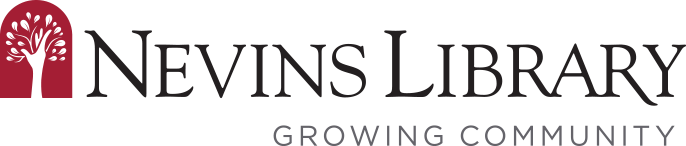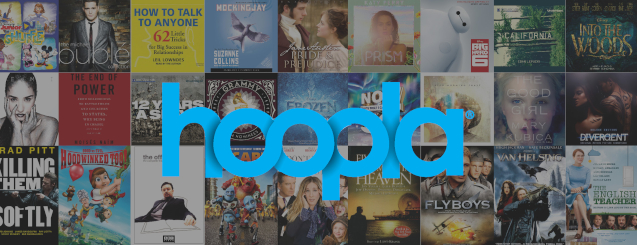How to download & stream free videos, music, audiobooks, comics, and ebooks on your mobile device or computer.
1. First register for a hoopla account by visiting hoopladigital.com, or by using our mobile app on your iOS or Android device. You will need to provide an email address, create a password, and have your library account information ready. Their free mobile app can be found in the App Store and the Google Play store (Links below if you’re viewing this on your device).
2. Easily browse titles on your computer or mobile device by clicking Browse All on the format (Music, Movies, Audiobooks, eBooks, Comics, and Television) you would like to browse further on. You can also search for a specific title by clicking on the Search box or magnifying glass and typing in your title(s)/keyword.
3. To borrow a title, click on the title and then click the Borrow button. Your borrowed titles can be played right after borrowing, and found under the My Title menu for viewing/listening/reading. Enjoy your selected titles!
4. Borrowed titles will be automatically returned when your lending period is over. There are no holds, wait lists, or late fees for any of hoopla’s content.
5. If you need additional help, please give us a call, 978-686-4080 x12, send us an email nevinsref@nevinslibrary.org, or stop by the Reference Desk. You can also get help via hoopla by visiting the help section on the mobile app, or clicking on the help link found at the bottom of the hoopla digital home page.