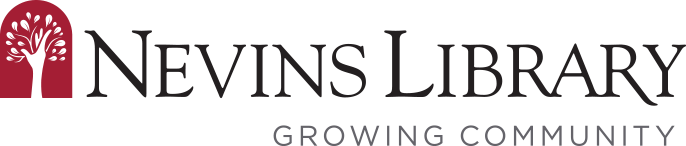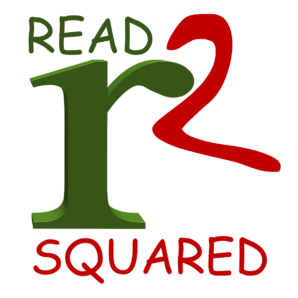We’re offering a new reading tracking system- READsquared, so that participants in our various challenges (Summer Reading, 1000 Books Before Kindergarten, Minute Madness, etc.) can record their reading to earn virtual badges and share their reading with others.
How to Get Started
- If you participated in 1000 Books Before Kindergarten, and have an active account on our previous tracking software (Beanstack), your information may have been successfully transferred – please try to log in with your existing username and the Forgot Your Password link.
- If you need to establish a new account on READsquared, follow this link https://nevinslibrary.readsquared.com. You only need to register once for an account, then the system remembers you from year to year.
- You can register your whole family under one log-in/password — an adult caregiver creates the account and then adds each child who is participating. Tweens can create an individual account and independently record their reading.
How to Access READsquared
On your desktop or laptop computer/Chromebook, just go to https://nevinslibrary.readsquared.com. You’ll probably want to bookmark it for easy access.
If you want to use your phone or other device via the App you can do that as well.
- Search for READsquared in the Apple or Google Play Store and Click Get or Install.
- Find Your Library (Type our library name, Nevins Library, and select it from the list).
- If you already have a READsquared account you can Login, otherwise you can go through the Registration process.
- You’ll then be able to Log your reading via the App. And don’t worry, your reading activity will show up everywhere whether you login via the app or the website!
How to Join More than One Challenge
If you’re already participating in one of our challenges, you can still join another (i.e. if your child is participating in 1000 Books Before Kindergarten you can still track reading minutes for Minute Madness as well)
- Log into your READSquared Account.
- In the upper right corner click on “Account” and then “Add Reader or Program”
- A new screen will appear where you choose the “Add Reader or Program” button again.
- You’ll be presented with a drop down box where you can choose what age the reader you’re signing up for the new program is.
- And then the age appropriate programs will appear. Choose the new one that you want a registration page will appear.
- It will ask to confirm your information. At this point if you wish to distinguish the program from another that you’ve signed up for, you can enter something like ‘MM’ (Minute Madness) as a ‘middle name’ or at the end of the last name.
- Start Tracking your minutes or books in the new program!!
Need help? Please give the Youth Department Desk a call at (978) 686-4080 x26.